There are many interesting items to collect in A Dawn of Heroes. In order to store all your items and facilitate transfer between characters, you have access to a Persistent Vault System.
System #
Information about the vault system, mechanics.
- You find the option to summon your vault in your Player Menu or you can summon it via the
/vaultchat command. - When you ‘sell’ an item into the vault it will stack with existing items if, and only if, they are absolutely identical in appearance, name, properties, etc.
- Items stolen using the PickPocket skill can’t be stored until the stolen flag is removed.
- It can store most items (exceptions include: player corpses, some plot items, wings rune, etc).
- It is associated with your CD Key and can be loaded from any character you have inside your account. This is the encouraged way to transfer items between your characters.
- It saves constantly.. If an item makes it into your vault: it’s saved. If the server were to crash at that point upon re-login the item would still be there.
- Items in the vault will automatically be consumed while Crafting! No need to manually pull them out!
Interface #
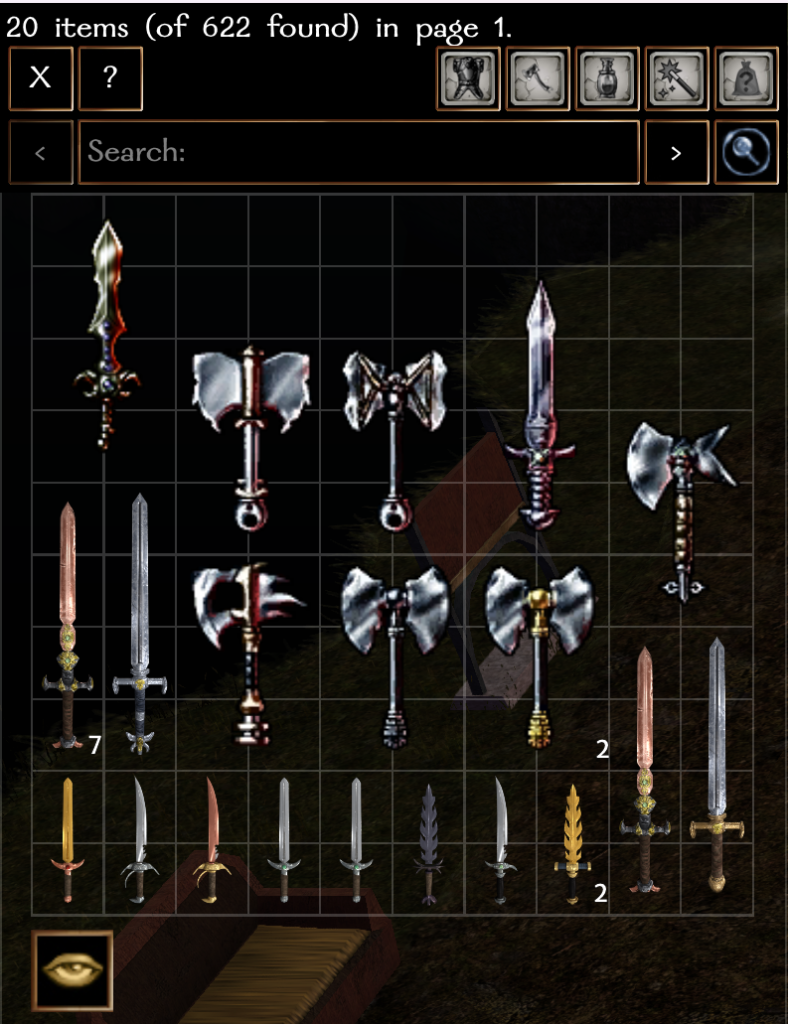
Us ADOH players love items. We collect tons of items.
To make our lives easier, the player vault has some pretty advanced searching and paging abilities built right into it. Starting with the buttons and elements, here’s what you need to know:
- The search bar, and search button. Sitting on the bottom of the header, is the search bar and the search button. Typing text in here and hitting the button will perform filtering on all your vault contents based on what you put in. There are some advanced filters which will be mentioned below but by default it searches by name. When you press ‘search’, any items that don’t match your search criteria will be filtered out and the remaining items will be sorted by item type, and name.
- The prev. and next page buttons. Since you could have potentially thousands of different items, you may need to push these buttons to page through your contents. If you’re looking for something specific and having a hard time, consider taking a look at the filters below to help you narrow down your search more.
- The clear button. Clears the search bar, quite simple.
- The help button. Directs you to this wiki page, of course!
- The category buttons. These ones will pre-populate your search bar to filter based on category. These are analogous to the ‘tabs’ in a standard merchant store.
- The summary. At the top, you’ll find a brief summary showing all the items in your current page out of all the items found by your search criteria. By default, and without any search, the ‘found’ amount will equate to all the items that you have!
Once you get comfortable with making your way around all the buttons in the vault, consider trying some advanced filtering features:
- Commas. If you seperate your search criteria by commas it will split the criteria and match regardless of the order. For example, if i search for
ring craftedit’s only going show me items with “ring crafted” in the name. At the time of this writing that would be exactly 0. However, if i search forring, craftedorcrafted, ringit will show me any item with both of those phrases in the name such as “Crafted Mithral Ruby Ring” and the like. - Category. You can restrict the search to be within a certain ‘storelike’ category of items. Currently there are four: 0) armor. 1) weapons. 2) potions/scrolls. 3) magic items. 4) misc. You can filter by category by including
category=xwhere ‘x’ is a number between 0 and 4. - ILR. You can restrict the search based on Item level requirement by using any of the following syntax:
ilr=xilr>xorilr<xto require that the filtered items match, are greater than, or are lesser that the x. Where x is any number.